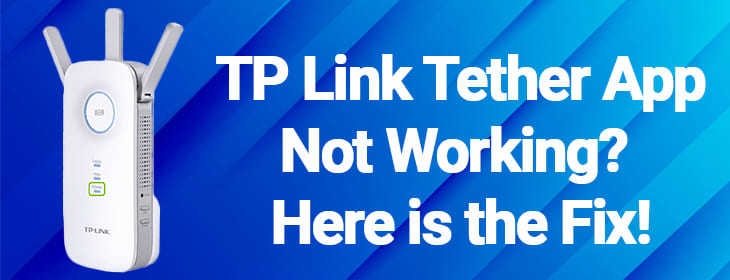
TP Link Tether App Not Working? Here is the Fix!
Are you facing issues with your TP Link Tether app? Well, there is nothing to worry about. We are here to assist you in fixing it. This app allows users to manage and control their TP Link range extenders from the comfort of their homes. You can do the initial setup, enable Parental Controls, update firmware, change password, and much more using the TP Link app. If you are unable to access your TP Link device using the app, then perhaps the app needs some mending. This guide is packed with some tried and tested troubleshooting hacks that will help you rectify the issue with the TP Link Tether app and make it bounce back to work instantly.
TP Link Tether App Issues: Fixed
We know you want to straightaway get to resolving the problem that you are experiencing right now with the app, however, before we delve deep into the process of diagnosis and debugging, let us get a few things right. Check the following factors for their correctness and then proceed with troubleshooting:
1. While accessing the TP Link extender on the TP Link app, which login credentials are you using? Use the same login username and password that are being used to access the web management page. Also, ensure that you are using the TP Link admin login credentials and not the WiFi SSID and password.
2. Have you updated the firmware of your TP Link range extender? Do you remember updating it lately? Make sure that the TP Link device is running on the latest firmware version.
3. Another thing that needs to be checked is that there should be a reliable and high-speed internet connection used by the mobile device you are using to access the TP Link app.
Done with checking all these factors? Is everything perfect? Great! Now you can commence with the troubleshooting process.
Underneath are some common trusted troubleshooting tips that you need to follow to resolve the issue with your TP Link Tether app. Bear in mind that you might not need all of them. Probably, your troubleshooting might end at the first or second step itself. However, have patience while performing the steps in case it is taking some time to get to the bottom of the issue to kick it out. Without any further delay here we begin with the troubleshooting procedure:
Step1: Power Cycle TP Link Extender
This always remains the first troubleshooting step. Power cycling or rebooting eliminates minor technical glitches with the device that may be hindering the activity that you are trying to perform with the device. Thus, here is how you can reboot it:
- Turn the TP link extender power supply off.
- Unplug every single connecting cable from it.
- Give the device some time to rest.
- Replug all the cables as earlier.
- Turn the power supply on.
Try accessing the TP Link Tether app now. Got any success? No? Move to the next step now.
Step 2: Close All Running Apps
If the issue has not been fixed, then we assume the issue might be with the mobile device that you are using. Let us try fixing this first. Why don’t you close all the running apps? Seems there is an excessive burden on the OS. In most smartphones, all the running apps can be closed by quickly double-pressing the Home button or tapping the App Drawer button and clearing out the running apps.
Once done, check if the issue is fixed or not. Proceed further if the problem is adamant to leave.
Step 3: Reboot the Mobile
Try rebooting your smartphone now. Hold the power button to open the prompt screen that lets you restart the device. Once it is booted up properly, try accessing the TP Link Tether app. If you still fail to load it, then move to the next step.
Step 4: Update TP Link Tether App
Perhaps the app needs some updates. Get to the Play Store or the App Store and look for updates. Get the app updated to the latest version and then see if you can access it.
Step 5: Reinstall TP Link App
Now, it is time to re-install the app. But first, you need to delete the existing app. As soon as you have deleted the app, go to the Play Store or App Store and install it again. We are pretty sure, now the issue is no more giving you pain in the neck.
Here we put a full stop to our guide on how to fix issues with the TP Link app. Though you can use the web management page to access the TP Link device using http://tplinkrepeater.net, in case it is the app that you are intended to use but is giving you trouble, then the aforementioned troubleshooting steps will be able to help you out. We hope that you are now able to access the TP Link range extender using the TP Link Tether app.